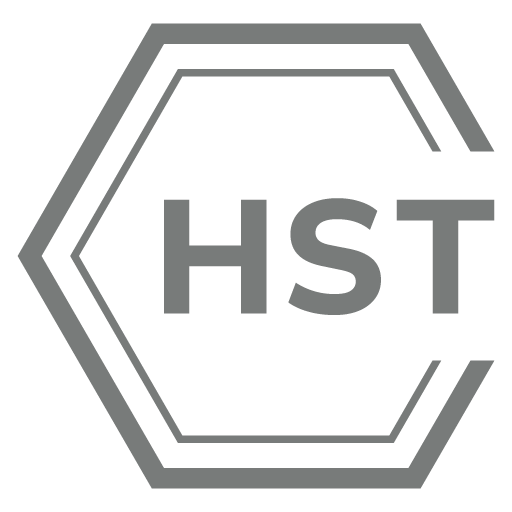Web Based Trainings (WBT)
Our new online training units (WBT) enable you to learn the basics of bolting technology anytime and anywhere. The scope and content correspond to the state of the art and are based on the VDI/VDE-MT 2637-1 guideline.
- at any time
- everywhere
- individual
- Competence level: Know
- Competence development: "Screw connections and their properties"
- Focus on automotive

| Our claim | approx. 30min |
| Screws and materials | approx. 30min |
| Physical effects | approx. 30min |
| Risk assessment | approx. 30min |
| Tightening tools | approx. 30min |
| Check & evaluate | approx. 30min |
| Process validation | approx. 30min |
| Statistical statements | approx. 30min |
| Regulations & standards | approx. 30min |
Product training
We offer in-depth product and application training to enable customers to use the full functionality of our solutions in practice. These training courses are individually tailored to the customer's needs.
training courses are held directly at the customer's premises or online. Do you have a requirement for
? Contact us for an initial consultation.
- product-specific
- application-specific
- individual
- practical

Questions? Answers!
FAQ
TorqBee
How do I access the setup menu to activate manual mode?
Press and hold the yellow button or remove the batteries. Also press and hold the start button while pushing it up.
How do I adjust the counterholder on the HT series?
Loosen and remove the torsion spring, then remove the counterholder and replace it on the multi-tooth in the desired direction, not forgetting the torsion spring.
NutBee
How do I set the force on the LF series?
Set the tool to setup mode by pressing the yellow button and switching to the "Program" menu item. Confirm this by pressing the start button. Then set the required force and confirm again by pressing the start button. Finally, exit setup mode.
RivBee
How do I change the mouthpiece?
Remove the large union nut, take off the pull sleeve, remove the old mouthpiece and fit the new one. Then put on the pull sleeve and fit the large union nut.
How do I change the clamping jaws?
Remove the large union nut, remove the pull sleeve, pull the bayonet catch towards the tool and dismantle the clamping jaw housing. Remove the clamping jaws from the housing and replace them. Please ensure that you lubricate the new jaws and insert them into the jaw housing, reinsert the slider and spring and fit the bayonet catch. Finally, fit the pull sleeve and fit the large union nut.
How do I change the tension unit to a longer version?
First remove the large union nut and remove the tension sleeve. Then remove the tension unit using an open-end wrench SW14 and replace it with the desired length. Finally, fit the new tension unit, attach the tension sleeve and fit the large union nut.
HST Tool Manager
Where can I get the password list?
Please contact the responsible contact person or the head office.
How do I install the device driver? Please download the driver from the website
, open the device manager on the end device (administrator rights required), select an unidentifiable USB device, right-click to search for current drivers (administrator rights required), select the driver from the download, restart the end device if necessary.
Where can I get the latest version of the Tool Manager?
Click here to download.
Service / MFU
The MFU / service is due, where should I send the tool?
Please fill out our RMA / service form and send the tool to: HS-Technik GmbH, Im Martelacker 12, 79588 Efringen-Kirchen
Will I receive a replacement tool for the duration of the service / MFU?
Unfortunately, we cannot provide replacement or exchange tools. An emergency strategy in the event of a tool failure or service must be defined by the user.
How long does the service / MFU take?
The duration depends on the current workload of our service department.
General
Where can I find the list of your worldwide distribution partners?
We regret that we cannot show the list for reasons of confidentiality.
Please send us an email to info@hst.group and we will put you in touch with our partner in your country.
What can I do if the HST Tool Manager does not recognize my tool?
Check the USB cable, try a new or different cable.
Check that you are using the latest version of the HST Tool Manager. You can download it here.
Try connecting the device to another computer.
Please send us an email to info@hs-technik.com and we will put you in touch with our partner in your country.
Check that you are using the latest version of the HST Tool Manager. You can download it here.
Try connecting the device to another computer.